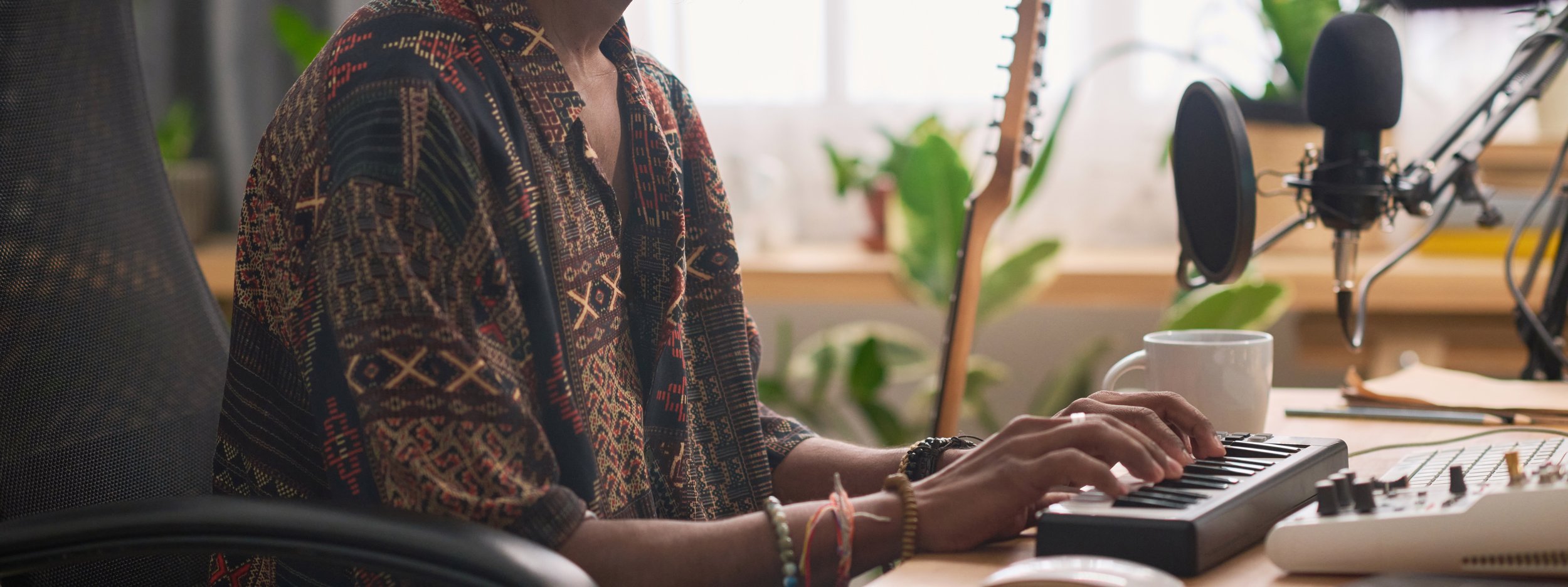
Exporting stems from your DAW
We recommend exporting WAV or AIF file types with a sample rate of 44.1kHz or 48kHz, at 24-bit.
Experiment with bypassing processing plugins (EQ, Compression, or Reverb), while leaving in any creative effects like pitch-correction and autotune, delay, or amp simulation.
-
Go to the File > Export Audio/Video
Render Start: 1/1/1 (or the bar before your song begins)
Render Length: put in the bar after your song ends
Include Return and Master Effects: experiment with this on or off to see what you prefer.
Sample Rate: 44.1kHz or 48kHz
Encode PCM: on
File Type: WAV or AIFD at 16-bit or 24-bit with no dither
Press Export.
-
Select all tracks and clips
Go to the File > Export > Multitrack Mixdown > Entire Session
Sample Rate: 44.1kHz or 48kHz at 16-bit or 24-bit
Mixdown options: select tracks to export as separate files
-
Click on the Library Icon in the top navigation bar.
Click the project you want to download.
Open the project in the Studio.
Select the individual track you wish to download at the left side of the screen.
Click on the Triple-Dot Icon located on the track you wish to download.
Click “Export as WAV”.
-
Go to the File > Export > Audio Mixdown
Select all the channels for exporting
WAV or AIFF 44.1 kHz or 48 kHz at 16-bit or 24-bit
Effects: Disabled (DRY) or experiment with leaving them on.
Start Queue Export
-
Send all tracks to an individual channel in your mixer.
At the top select your whole song
Go to File > Export > WAV file
Name the song and folder
Select split mixer tracks in the window
Select 16-bit or 24-bit (24-bit is recommended)
512-point sync is recommended
Click start and your multitrack stems will be exported to the assigned folder
-
Solo your track by clicking the headphone icon (or pressing ‘S’)
You can optionally remove all of the effects from your track and disable/bypass (press ‘B’ to open the plugin window)
Click on Share in the top toolbar and select ‘Export song to disk’
Select WAV or AIFF (16-bit or 24-bit) and name your file how you like
Repeat for each track
-
Set up cycle/locator points to just before your song starts and just after your song ends
Select all tracks
Go to File > Export > All tracks as individual audio files
Select destination folder
Export Cycle Range Only
WAV or AIFF at 16-bit or 24-bit
Bypass effect plug-ins (or experiment with leaving them on)
Include volume/pan automation
Normalize: Overload protection only
Export
-
Start by going to File > Save as and create a new session
Highlight all tracks from the end to the beginning
Choose Edit at the top menu
Consolidate Clips (Mac: Option+Shift+3 // Windows: Alt+Shift+3)
Keep all tracks selected and hit shortcut on your keyboard for Mac: Shift+Command+K // Windows: Control+Shift+K to export tracks
-
Go to the File > Consolidate/ Export tracks
Select Entire Project; Tracks All
WAV or AIF at 16-bit or 24-bit; 44.1 kHz or 48 kHz
Select the output directory (put all files in the same folder for convenience)
Process
Learn more from Reaper (pg. 415) -
Hover your mouse over the track headers and click the ⋯ button.
Select Export as WAV (no effects)
Do this for each track
-
Navigate to Song/Export Stems to open the Export Stems menu.
Select the Tracks Tab and choose the tracks you wish to export by checking the box next to each track’s name.
Learn more about OSMIX in our user guide.
